
In PoseMode, manipulate the limbs of the armature through their typical range of motion and watch carefully how the mesh deforms. You should watch out for deformation artifacts caused by any of the following:
Vertices that are not assigned to any bones can be easily detected by moving the root of the character's hierarchy (usually the hips or pelvis) and seeing if any vertices are left behind.

Vertices that are not connected to the correct bones. If you move a limb (such as the arm) and notice vertex "spikes" protruding from other parts on the body, you will have to enter EditMode for the mesh and remove the offending vertices from the vertex group.

Pinching or creasing caused by inappropriate vertex weighting. This effect is most visible in the joints of limbs such as arms and legs. Often it is a symptom of vertices that are members of too many groups. The easiest way to fix this is to use the weight painting tool.
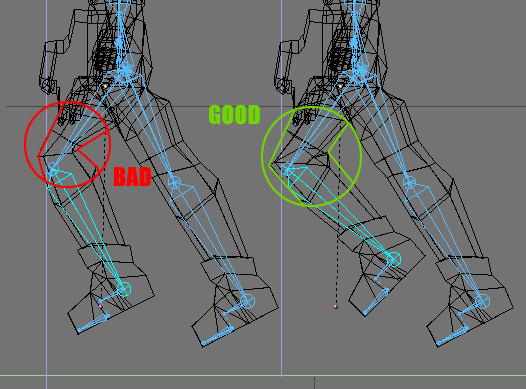
To adjust vertex weights, you have the choice of manually assigning weights using the method outlined above, or you can use the weight painting tool.
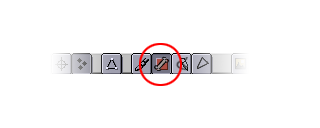
This feature lets you "paint" bone influence onto the mesh and see the resulting deformation in real-time. Make sure you are in wireframe or untextured mode with ZKEY or SHIFT-Z. Access weight painting mode by selecting the mesh and clicking on the weight-paint icon in the 3DWindow Header.
In weight paint mode the mesh is displayed with a "false color" intensity spectrum similar to the view from an infrared camera (Figure 22-10). Blue areas have little or no influence from the current deformation group while red areas have full influence. As you change the active deformation group in the editbuttons, you will see the coloring on the model change.
Figure 22-10. Weight painted character
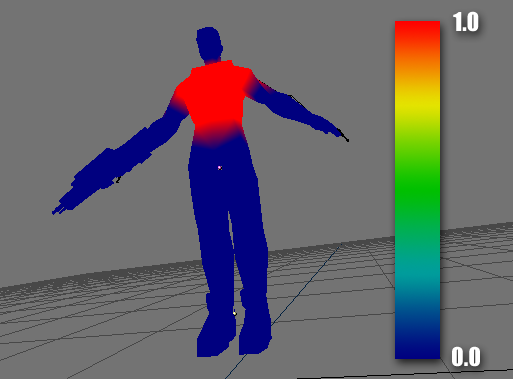
Painting weights onto the model works somewhat similarly to vertex painting. LMB paints onto the area beneath the cursor. Pressing UKEY undoes the last painting operation. The cursor size and opacity settings in the VertexPaintButtons are used to determine your brush settings and the "Weight" field in the EditButtons is used to determine the "color" you are using (0.000 is the blue end of the spectrum and 1.000 is red).
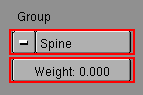
To remove weight from a group of vertices, set the vertex weight to 0.000 and paint over the area. Note that you do not need to have the mesh in EditMode to change the active deformation group, or to change the weight.